LipaLine Tutorial
I. Overview
A. LipaLine is a tool used to find out whether or not a diagnosis and/or treatment is covered under the Oregon Health Plan. In this program, you can determine if the Line is covered by searching by the:
1. ICD-9 code
2. CPT code
3. Line number
4. Guideline Number
5. Keyword

II. Using ICD-9 Codes
A. LipaLine automatically updates itself to the most current date. If you need information from an earlier OHP prioritized list, enter the specific date of service.
B. Type in the ICD-9 code in the box titled as such and click “Find”.
C. Three new sections will come up
1. 
2. 
3. 
D. The Lines with their respective diagnoses with descriptions and treatments are now present. On the far right, the Status for the specified diagnosis is “ABOVE”, meaning that each diagnosis is covered.
E. If the Line is not covered, the text will be flagged in red and the status will say, “BELOW”. For the exact numbers of each Line, look under “Line Nbr”.

III. Finding ICD-9 codes
A. If The ICD-9 code entered in at the top field is not fully specified (ie: 250.0), a list of possible ICD-9 codes with descriptions will appear at the bottom. Click the “Select” button to specify your desired diagnosis, then click “Find”, and your search will be condensed and more precise.

B. To find the Guidelines of this diagnosis, click “Guidelines.”
1. Towards the bottom of the page, you will now have an extensive list of Guidelines with a Guide Number, Title and Notes. Choose the Guideline that is most appropriate for what you want to do.
C. In the two columns above the listed guidelines, a directory of ICD-9 codes and CPT codes will appear, that are also listed under the line number.
IV. Searching keywords
A. If you are unsure of the ICD-9 Code, CPT Code, Line number or Guideline number; you can search the description of the diagnosis under “Keywords.” For example, if the diagnosis is a form of diabetes, type in “diabetes” into the keyword box. Then, click one of the bubbles to narrow your search down.
![]()
B. If you specify “ICD-9” codes, a list of all ICD-9 codes relevant to diabetes will appear with their respective descriptions. Click the “Select” button to choose the appropriate diagnosis.
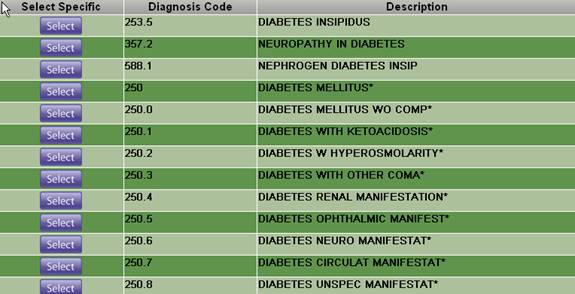
V. To start over
A. Back at the top, on the main menu bar, click “Clear” and you can enter in new fields.
VI. To determine if a specific treatment is covered for a specific diagnosis code, enter the diagnosis code in the ICD-9 field AND enter the CPT code in the CPT field. Click “FIND”. The information you will receive will include the following:
A. Line Number
B. Diagnosis Language
C. Guidelines for all treatments associated with the diagnosis/treatment pairing. Choose the “Guide Title” specific to your treatment.

VII. HINTS
A. Remember to Click the Clear button between entries.
B. To copy and paste information from LipaLine to another program, right click the mouse and click the “Select All” function, copy from LipaLine and paste to another program. Alternatively, to copy/paste a small section, left click the mouse to select the portion then right click copy/paste functions.
C. Status of above/below Lines is reviewed, and possibly changed, annually by Oregon Health Plan. The most current line information will be visible at start up.
